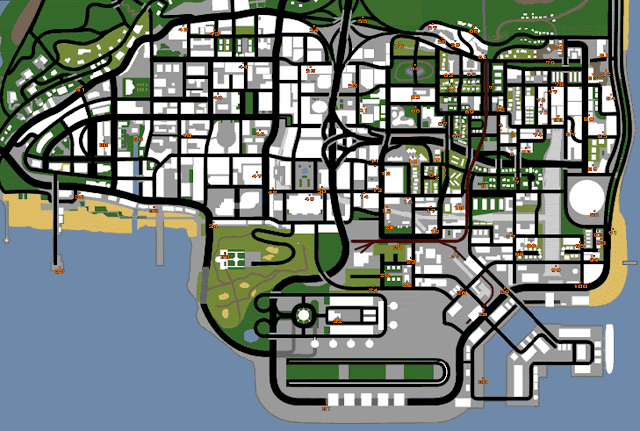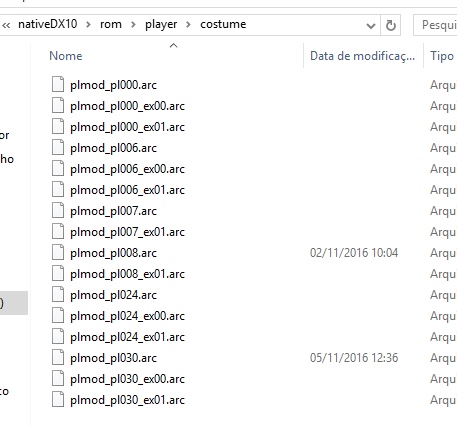In this tutorial i will teach on how to install WADs on DOOM!
First you will need a tool called ZDL(click here to download)
And of course you need IWADs , these are the core file to run the game(click here to download)
You will need a Source Port too! Like ZDoom or GZDoom etc..
UNDERSTANDING SOURCE PORTS
ZDoom for example renders the game like the original while GZDoom renders in OpenGL , you can see the diffrence ingame when you look down or up , look at the pictures:
ZDoom
GZDoom
(Note that i'm not hosting these files , if the links are dead just google it)
Install the SourcePorts and then Install ZDL , and make sure to place the IWADs somewhere you can remenber , i put them inside ZDoom folder
Now open ZDL , go to Settings and configure the IWADs / SourcePorts!
And that's it , here is the result!
Did this tutorial Helped You?